Audit trail
Track all the activity in your DaDaDocs account over a specific period of time with Audit Trail. You can track and download the reports for all actions that have taken place in your account.
To start using Audit Trail, click the clipboard icon in the upper right.
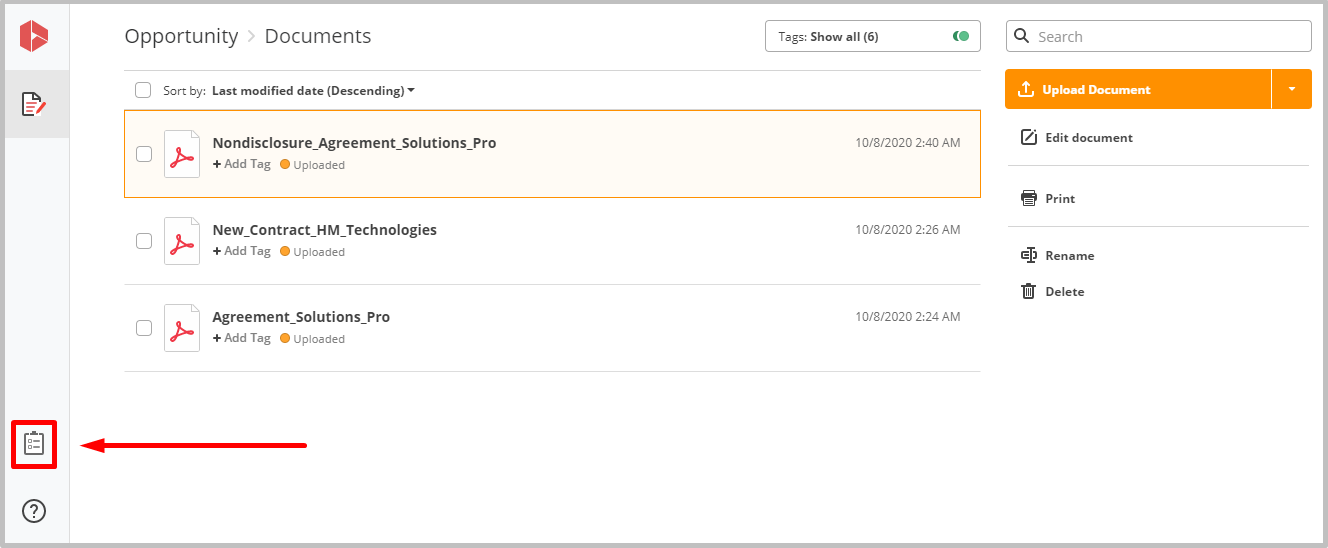
All your actions will be displayed in the list on the Audit Trail page.
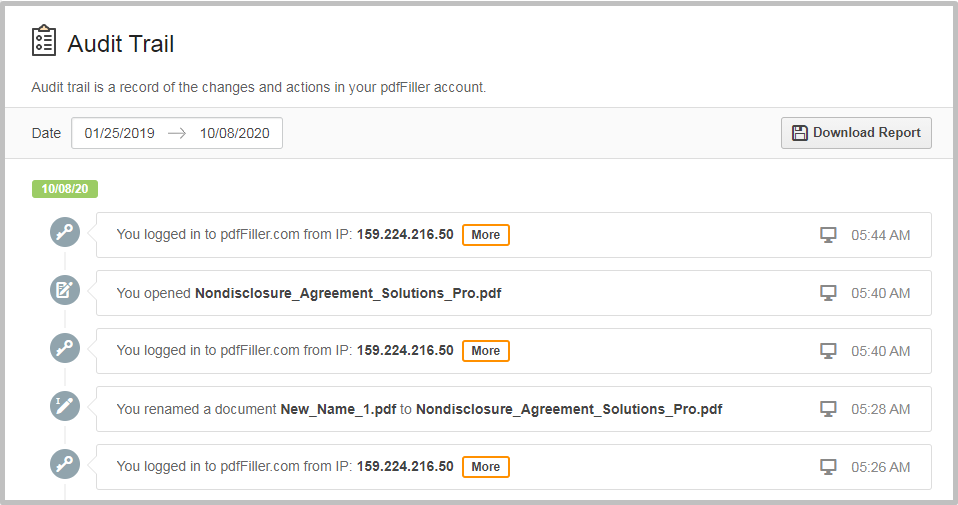
To track your activity for a specific period of time, set the dates in the date field by selecting the dates from the calendar and click Apply.
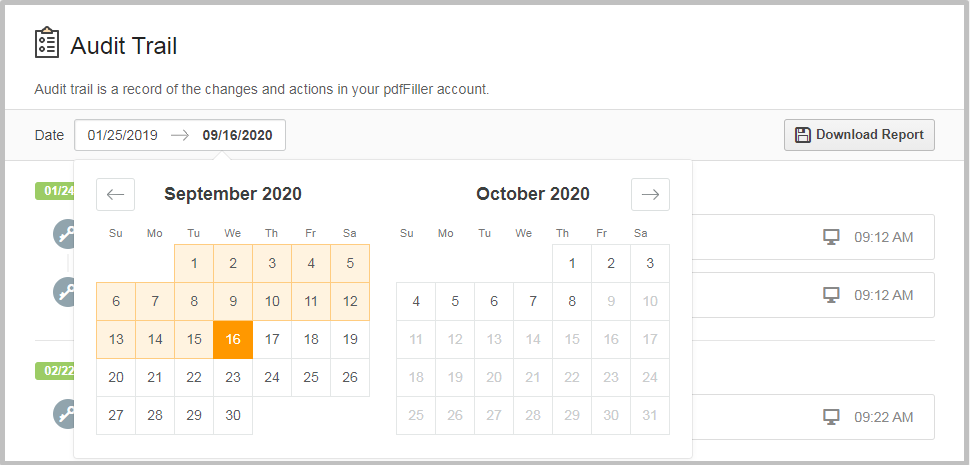
The activity list will now include only actions and changes made during the date range you’ve selected.
Use the Download Report button to download a list of all the changes and activities for a specific time period in PDF format.
Once the date range has been set, click Download Report.
A PDF file with your activity log will be downloaded to your device.
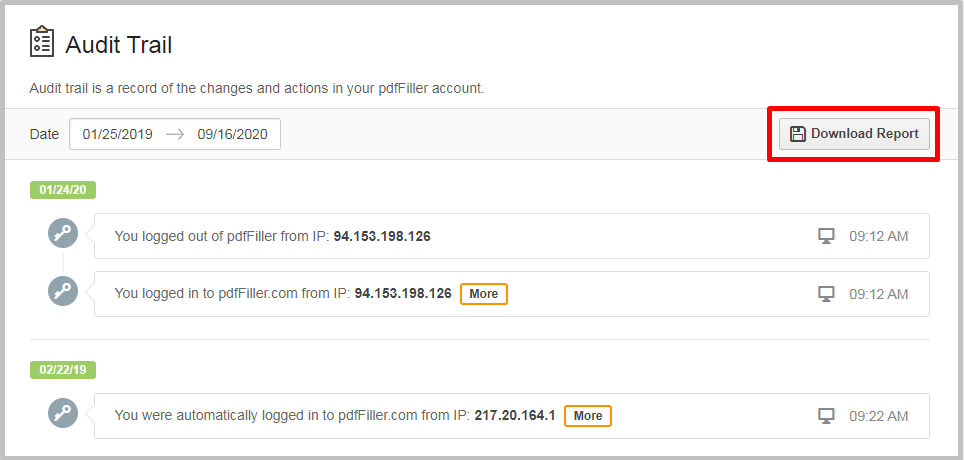
Click More next to an action or activity to view more detailed information for the action, such as the IP address, operating system, browser version, and map coordinates displaying the location where the action was made from.
Click Less to hide the details for a more compact view.
Click Open in Google Maps to open the location in a new tab with Google Maps.
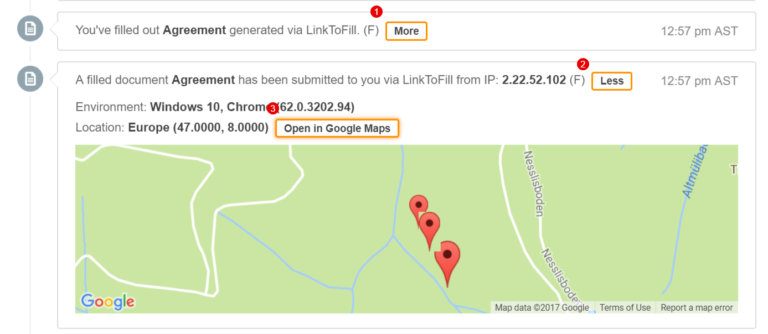
Updated about 5 years ago
