Image
Enhance documents with images or pictures that have been uploaded or taken with a webcam.
Select the Picture icon in the main toolbar to open the Image Wizard.
You can either upload a picture that you already have or take a new one using your webcam.
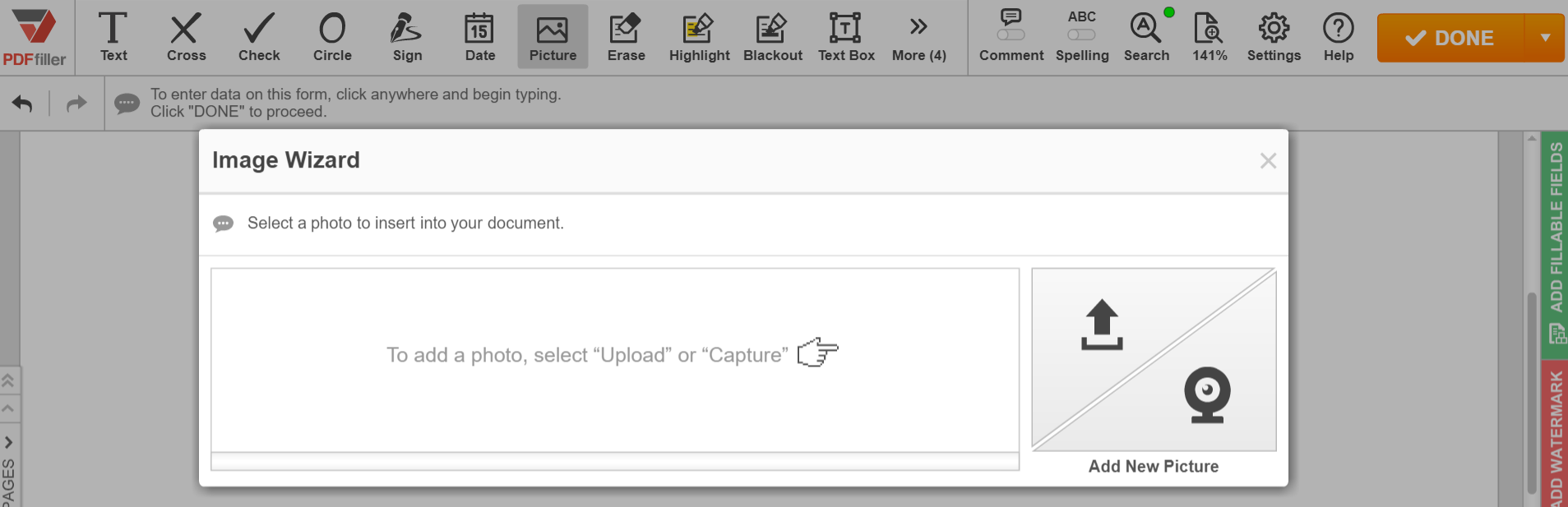
To upload a photo from your device, click the Upload button.
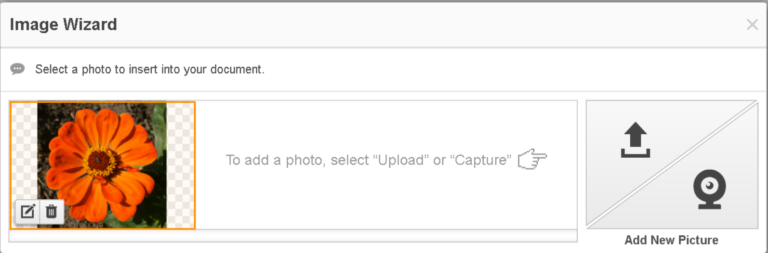
Before adding an image to a document, you can crop, rotate and flip it, change the background color, and adjust its brightness and contrast in the Image Wizard.
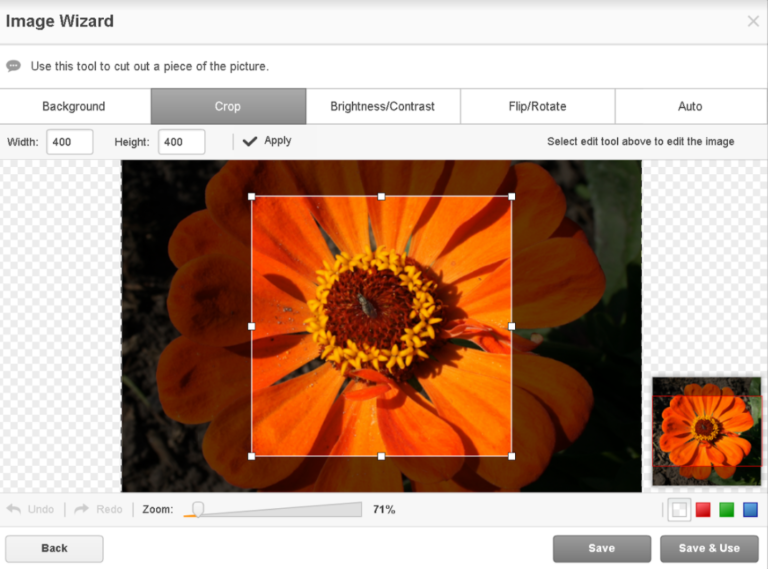
To place an image in the document click on it in the Image Wizard. Move or resize it using the Mini Toolbar.
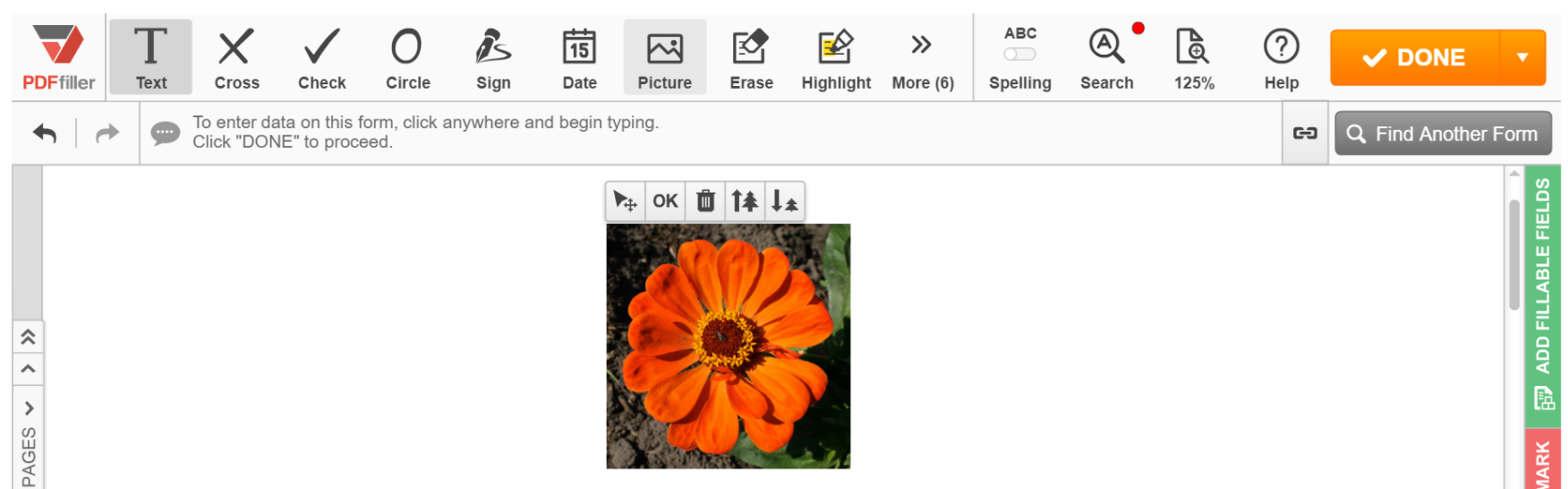
You can also take a picture using your webcam and add it to a document. Select the photo size to the right of the camera image, click Take, then click Use to proceed.
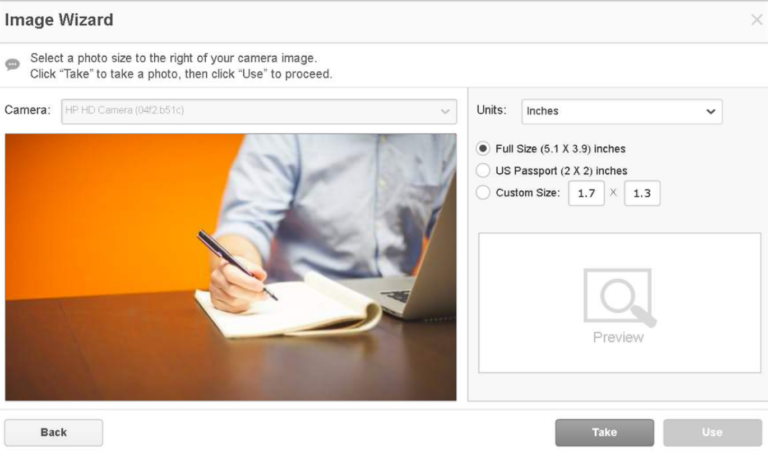
The window that opens next allows you to crop the image, adjust its brightness and contrast, flip and rotate it. After you’ve finished editing your picture, click Save and Use to add it to your document immediately or select Save to use the picture later.
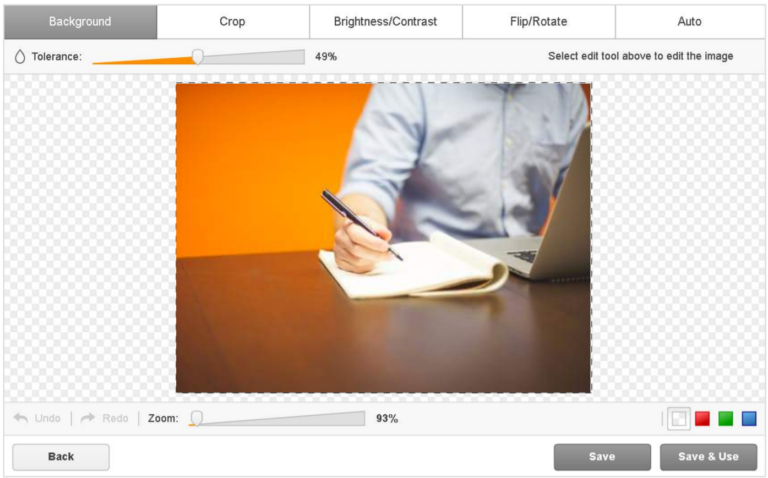
Updated over 6 years ago
