Saving documents
Before editing a document, you can decide if you’d like to create a new version or save the changes you made to the existing document.
Enter a new file name to save the edited document as a new document and click OK.
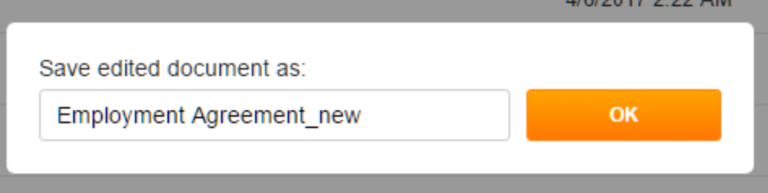
The new document will contain all the edits that you’ve made, while the original document will remain unchanged.
You’ll find the new document in the Notes and Attachments list of your current Salesforce object.
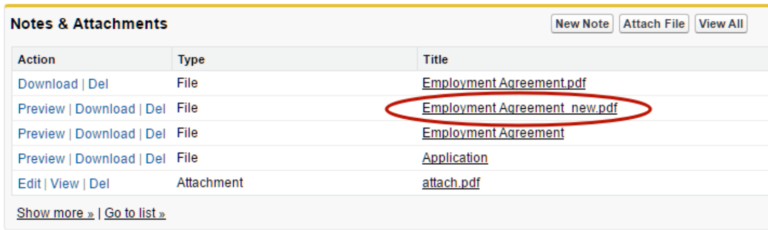
Alternatively, leave the name as is to save the changes you made to the original document.
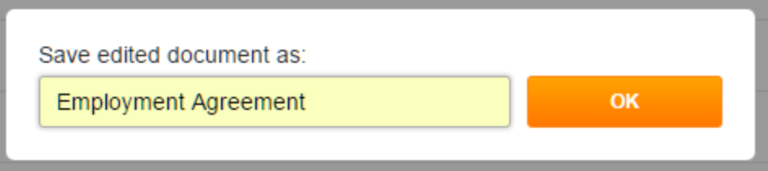
Updated over 6 years ago
