Search
How to use the search tool?
Use the Search tool to find a word or phrase in the document that is currently open.

A – Search field
B – Counter
C – Previous
D – Next
E – Erase
F – Highlight
G – Blackout
To activate the Search tool, click the Search icon in the main toolbar or press CTRL+F on your keyboard (Command + F on a Mac).
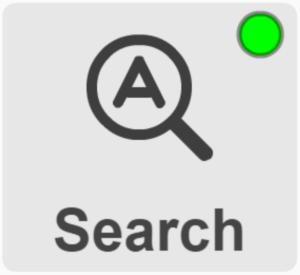
Type the text you’d like to find in the search field.
The counter shows you the number of times the current search term appears in the document and which instance you are viewing.
The current search term is highlighted with green, the others are highlighted with red.
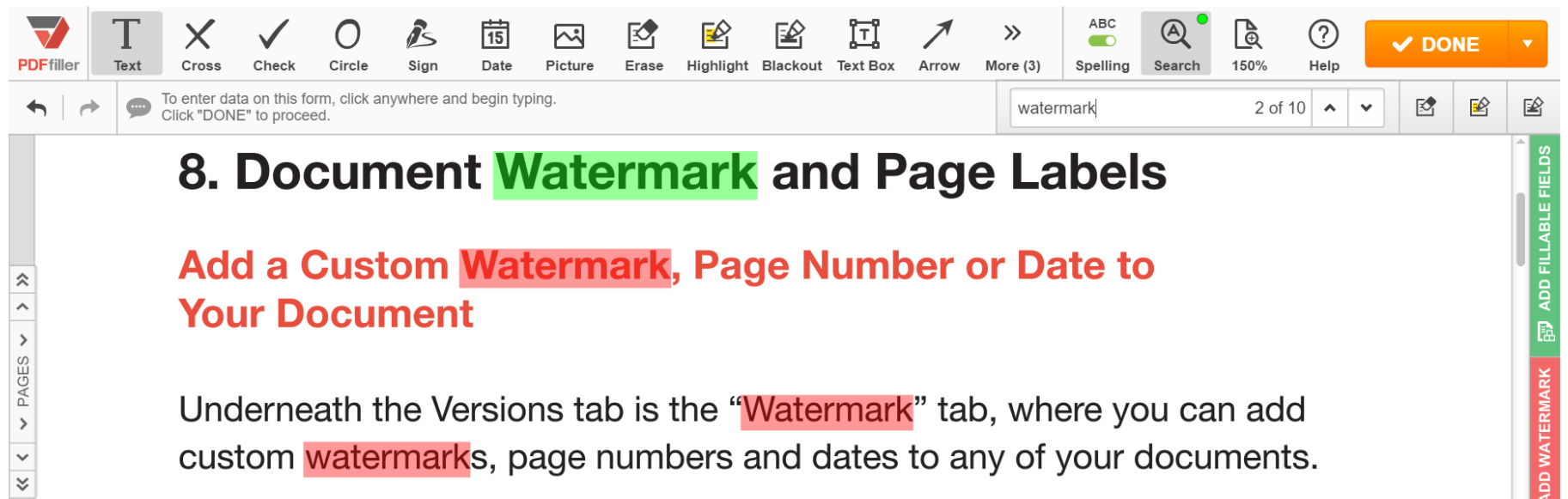
To jump to the next instance of the search term, click Next. To return to the previous instance, click Previous.
Note that if the dot in the Search icon is red, it means that the content of the document is not searchable.
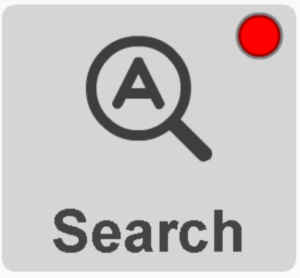
If the dot icon in the Search icon is yellow, it means that the document contains fillable fields which are not searchable.
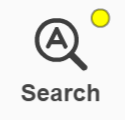
Search and Erase
To delete the current search term, click Erase. The next search term will automatically become the current one.
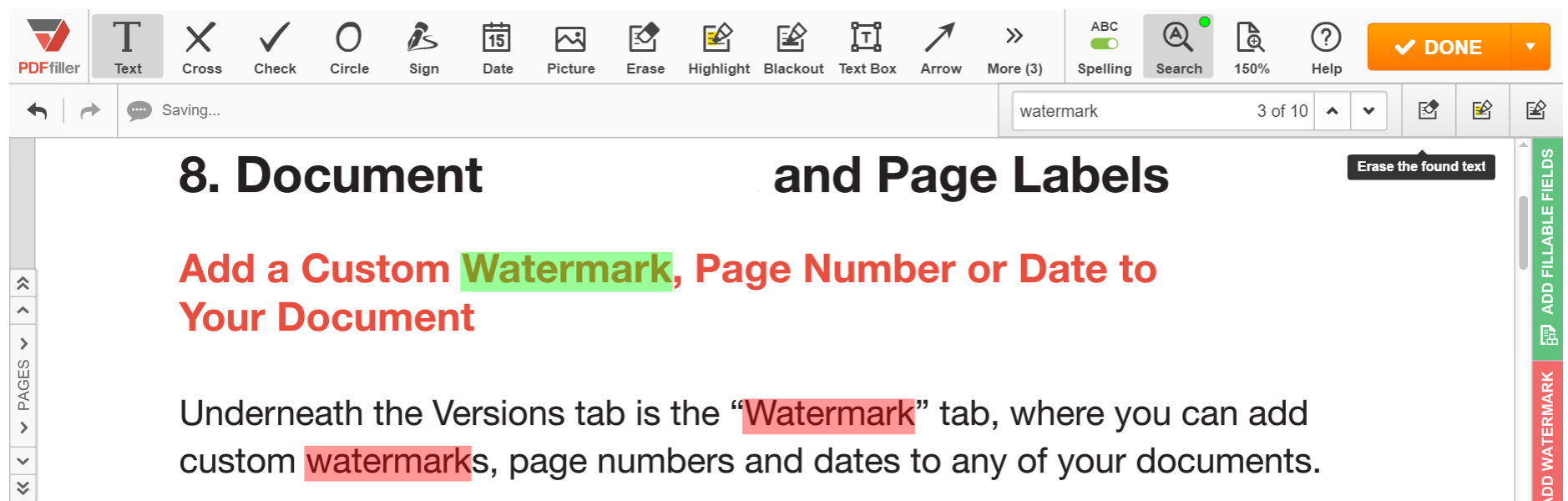
Search and Highlight
To highlight the current search term in yellow click Highlight.
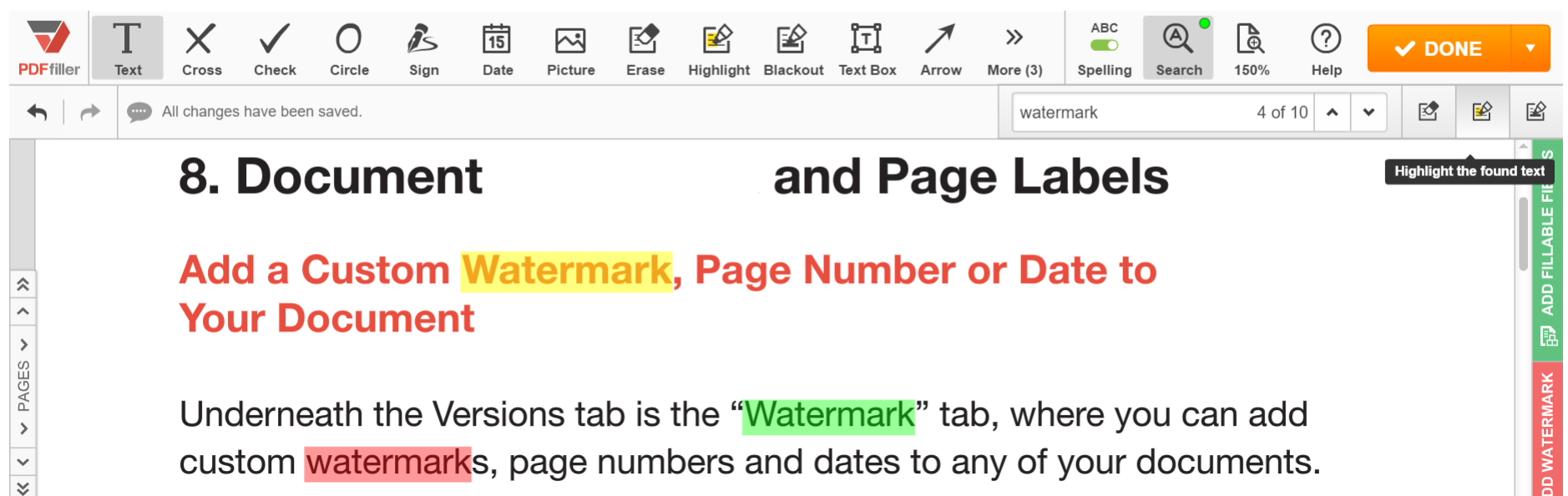
Search and Redact
To redact the search term, click Blackout.
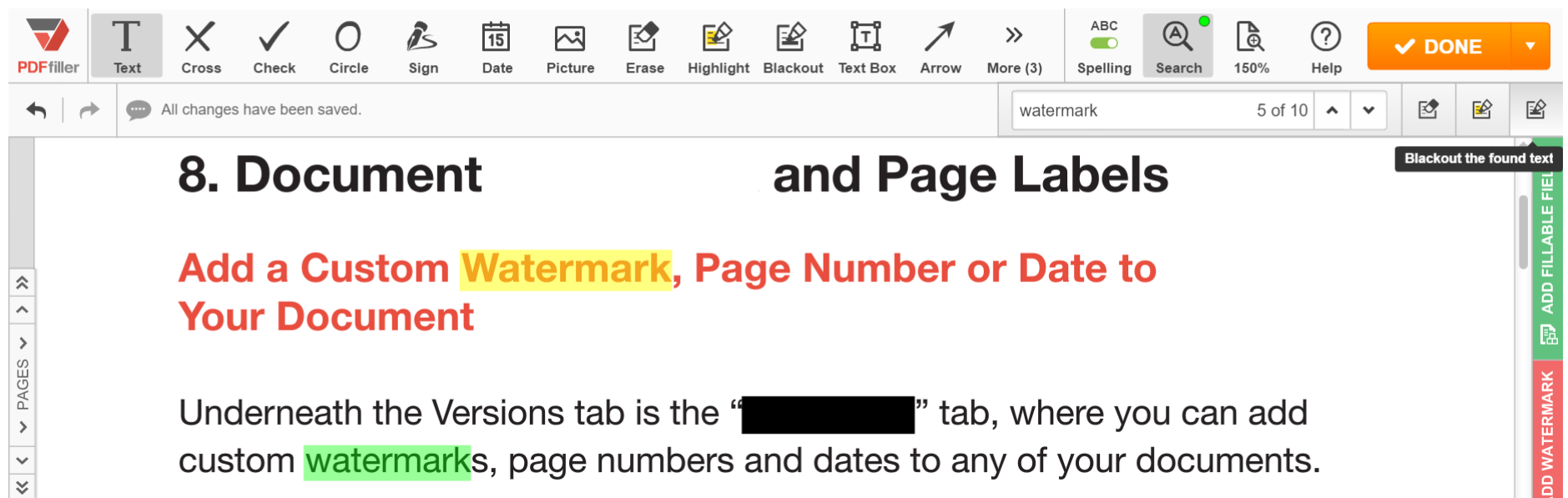
Updated over 6 years ago
