Attach generated documents to records
Easily fill your templates with Salesforce data, generate documents from such templates and attach them to Salesforce records in just one click.
To do so, in the Create Shortcut Button window enter a name for your button (Attach Document to Record in the example) and select Fill a template and attach a document generated from the template to the record.
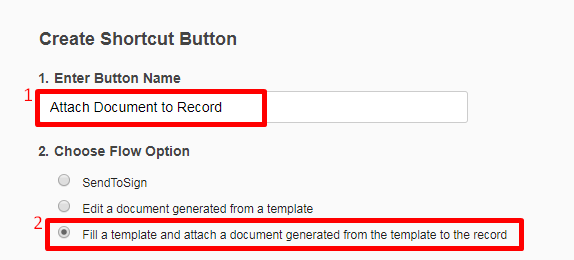
- Add the available object layout (or several) by selecting object layouts and clicking Add Layout.
Note that your PDF template’s initial objects are the same objects you added during the template creation stage. If you’d like to remove a selected layout, select it and click Delete Selection.
When finished, click Generate.
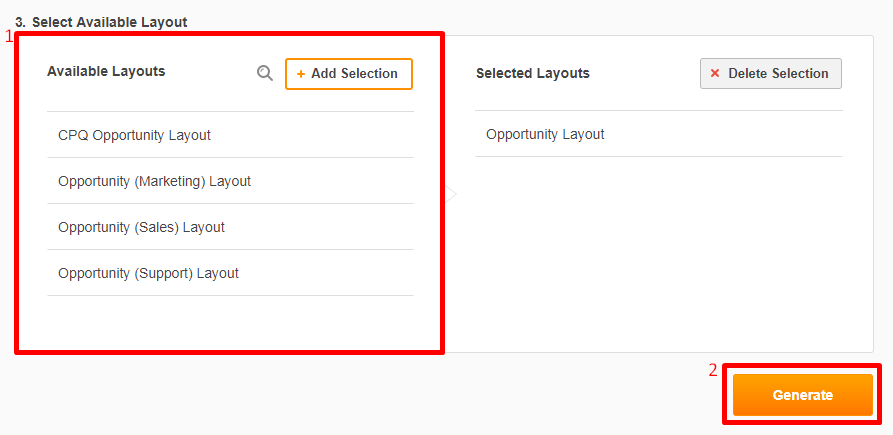
The Shortcut Button will now be added to your record page. To start using it, click your custom button on the record page. Once clicked, a document will be automatically generated from the template and attached to the selected object record.
Updated over 6 years ago
