How to Add Use DaDaDocs Button on Salesforce Lightning
If the Use DaDaDocs button is missing in your object layout when running Salesforce Lightning, then follow these steps to manually add it.
- On your object page click on the gear icon and select Edit Object from the dropdown menu.

- In the Object Manager, click Page Layouts on the left and select the proper layout from the list.
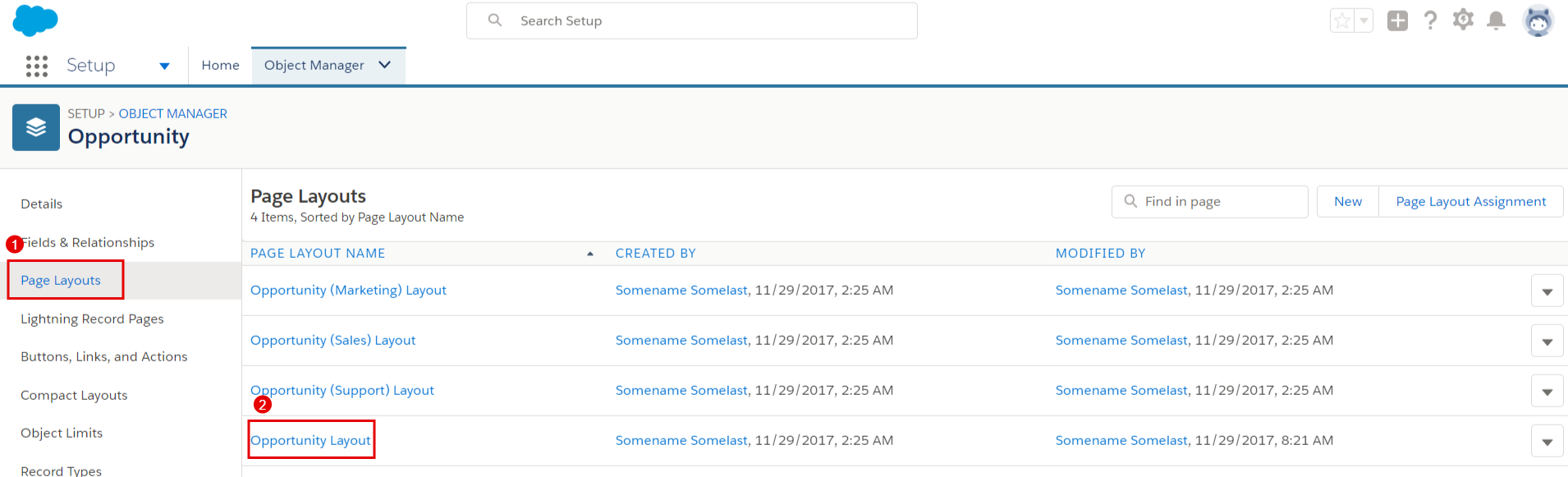
- Navigate to the Mobile and Lightning Experience Actions section and click Revert to Mobile Actions Default.
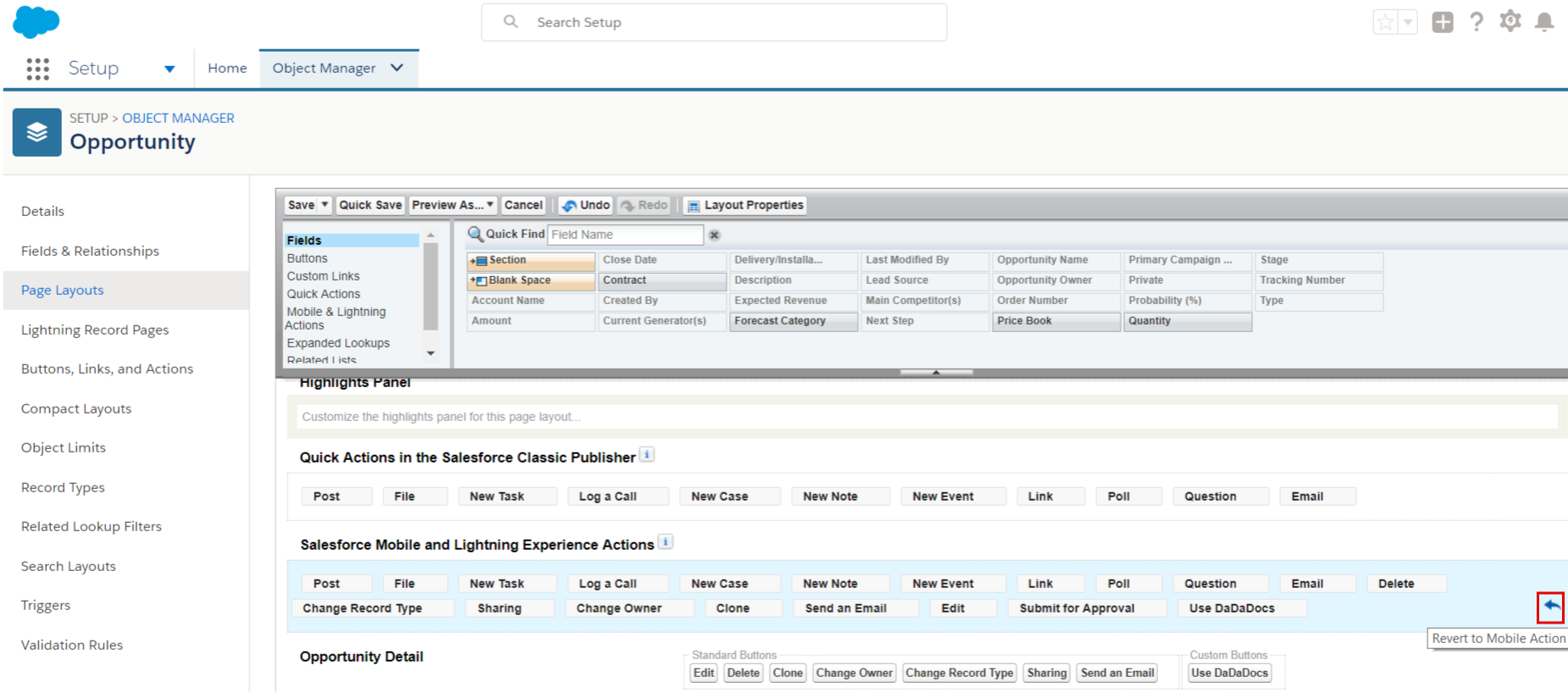
- Confirm your action by clicking OK in the pop-up.
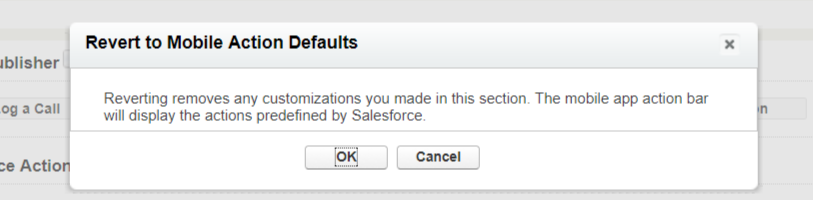
Alternatively, select Mobile and Lightning Actions in the Page Layout Editor, find the UseDaDaDocs button on the right, drag and drop it in the Mobile and Lightning Actions section. Click Save in the upper left of the Page Layout Editor.
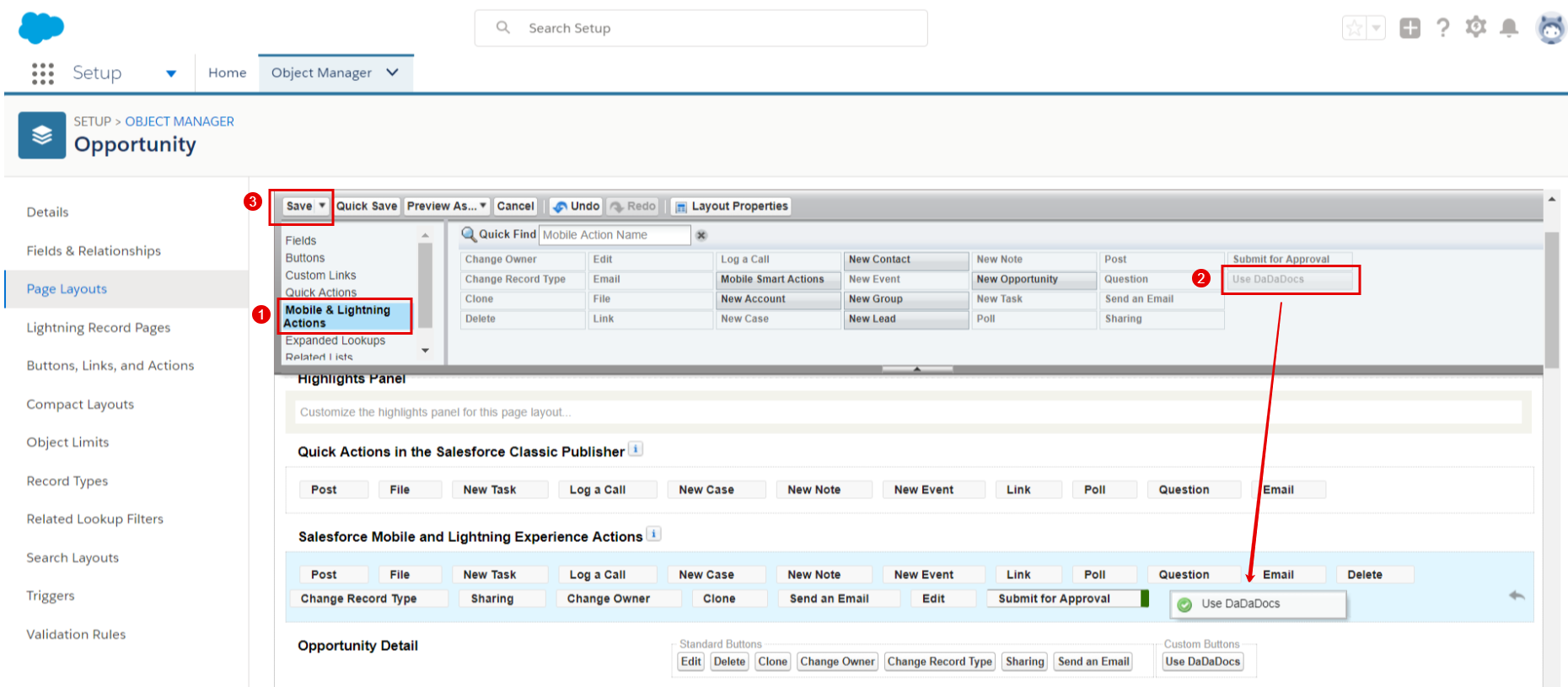
Updated over 6 years ago
