Salesforce Classic
Follow these steps to completely uninstall DaDaDocs from your Salesforce Classic organization.
- Open DaDaDocs Settings from the Salesforce main menu in the upper right corner. Next, in the Admin Tools tab, skip to Settings.
In the Prepare uninstall section, click Wipe Settings to remove DaDaDocs from all layouts and delete all user licenses for DaDaDocs as well as revoke any specific settings.
Note! If you skip this step and try to uninstall DaDaDocs directly from the Installed Packages page, the uninstallation will fail.
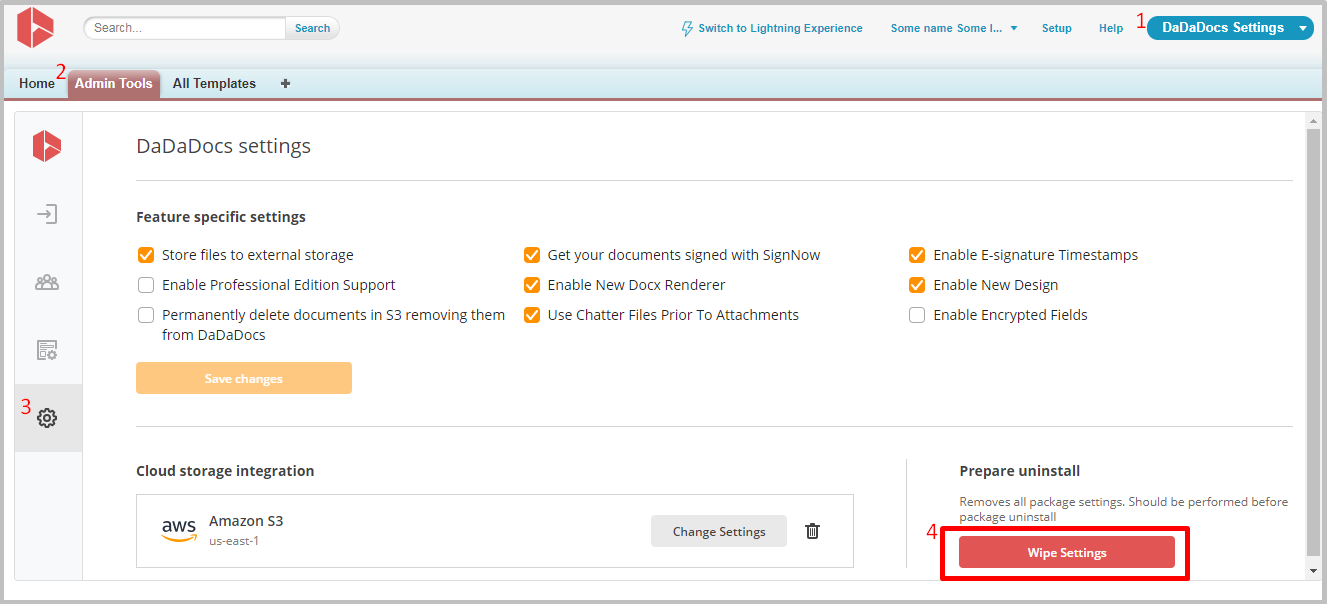
- In the Wipe DaDaDocs settings pop up, click Proceed to confirm your actions.
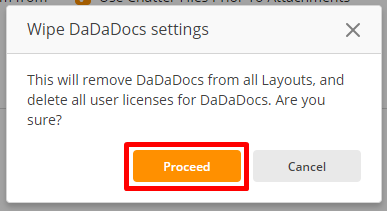
- When finished, you will be redirected to the Installed Packages section. Click Uninstall next to the DaDaDocs Enterprise package.
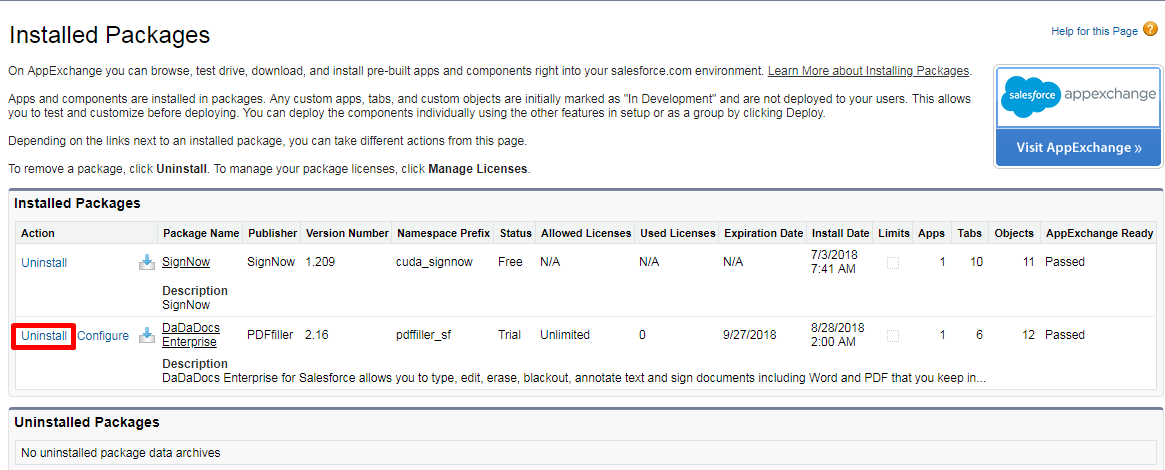
- Scroll down to the bottom of the Uninstalling a Package page and select Do not save a copy of this package data after uninstall, tick the Yes, I want to uninstall this package checkbox.
Then click Uninstall.
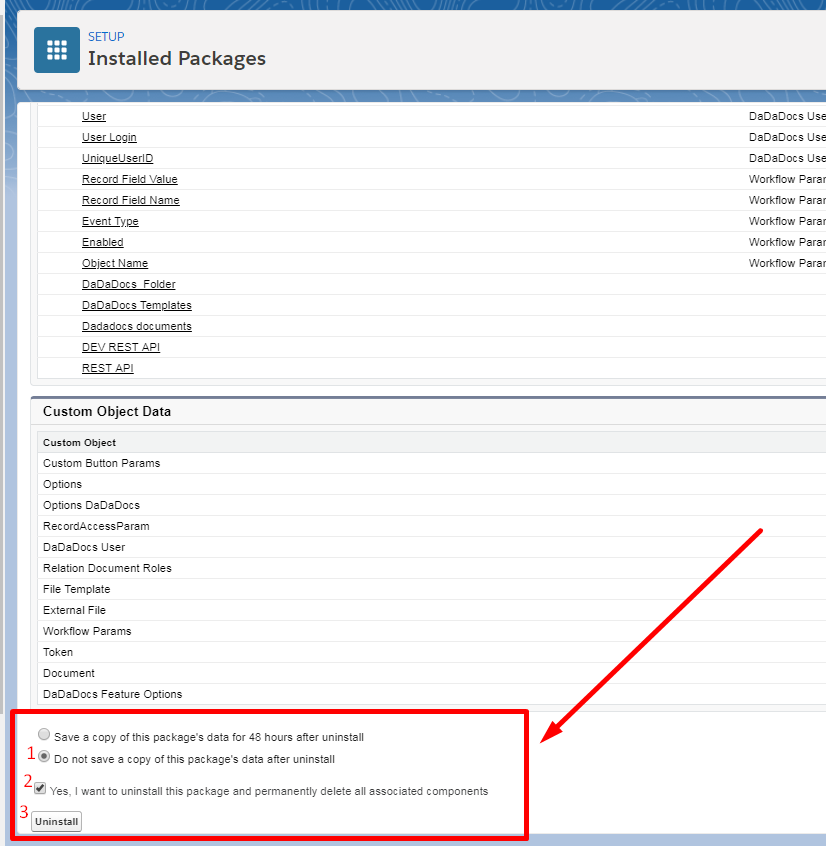
- You will be redirected to the Installed Packages page.
On this step, the DaDaDocs Enterprise package can still remain in the Installed Packages section and the Delete button in the Action column of Uninstalled Packages section can be missing.
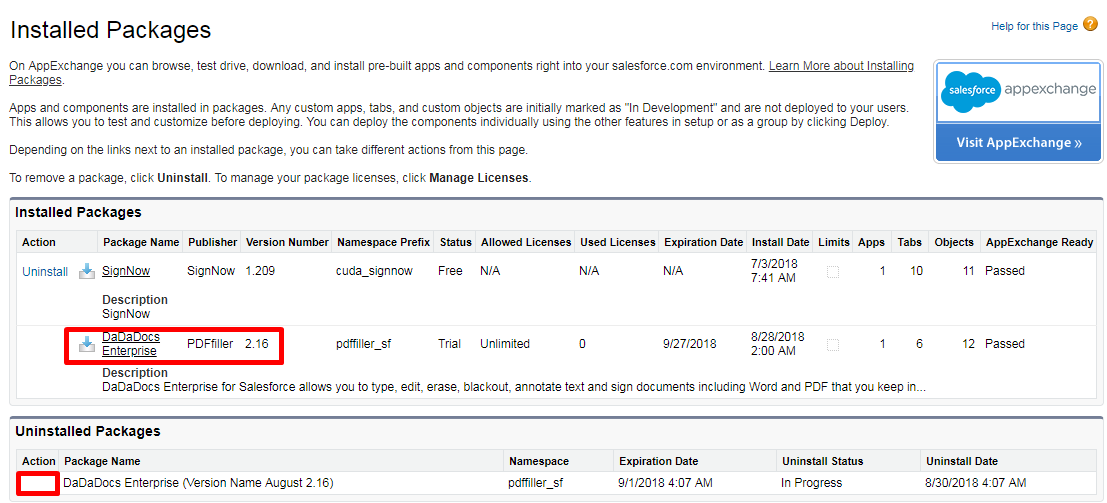
- Wait until the DaDaDocs package moves completely from the Installed Packages section to the Uninstalled Packages (it may take several minutes and may require refreshing the page), and click Delete in the Action column.
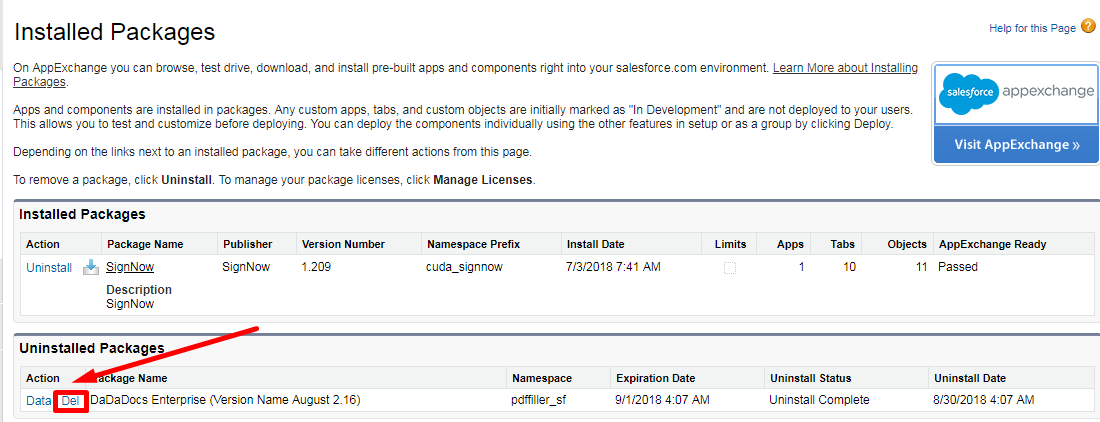
Confirm your action by clicking OK in the pop-up.
Now your DaDaDocs package is completely uninstalled from your Salesforce Classic organization.
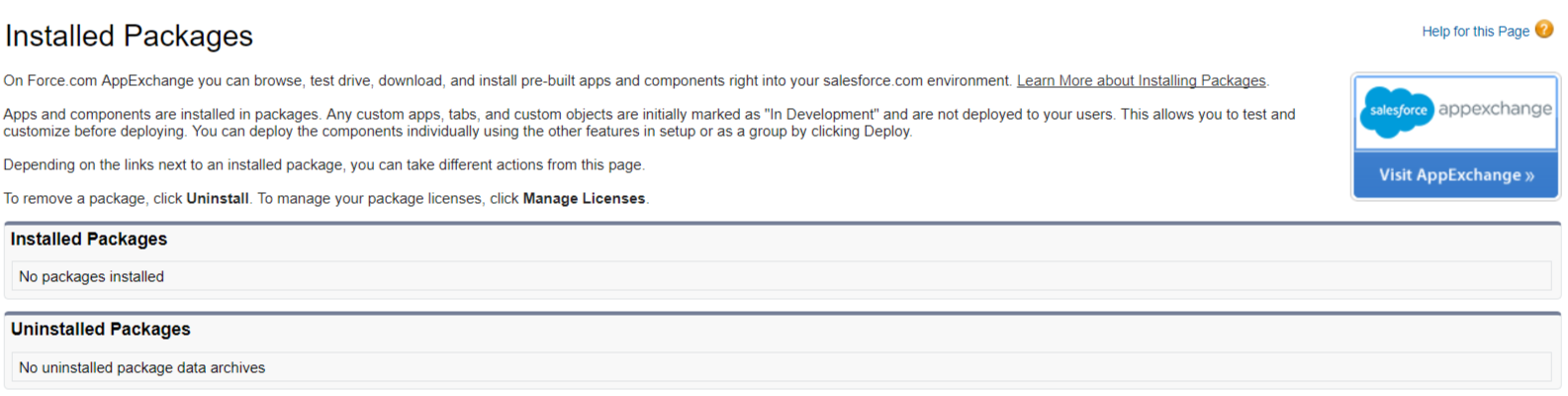
Troubleshooting
If the uninstallation fails due to some DaDaDocs components that are being used by the object record page, then remove those components manually and repeat the uninstallation process.
- Proceed to the object record page in the Problem description column in the Problems table (Opportunity record page in the example).
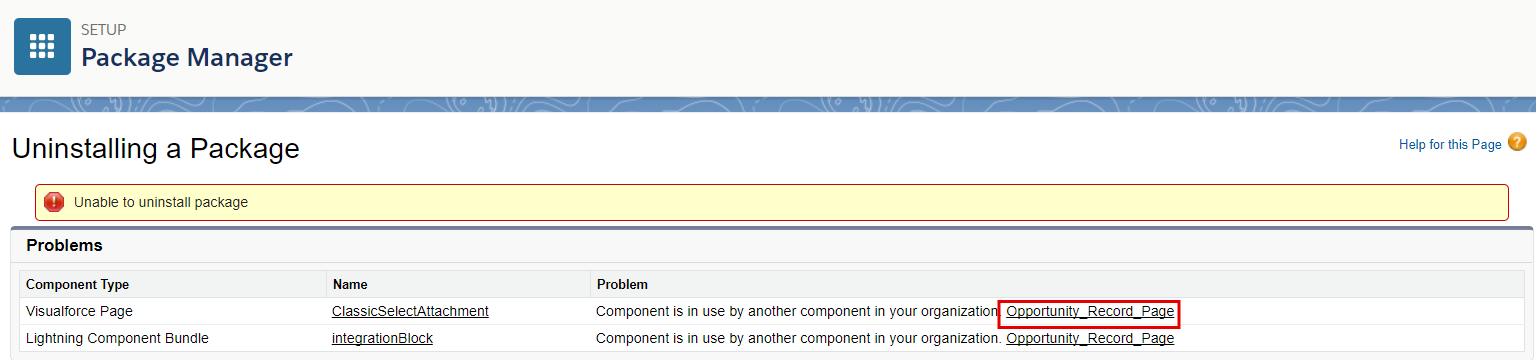
- Click Delete on the Opportunity record page.
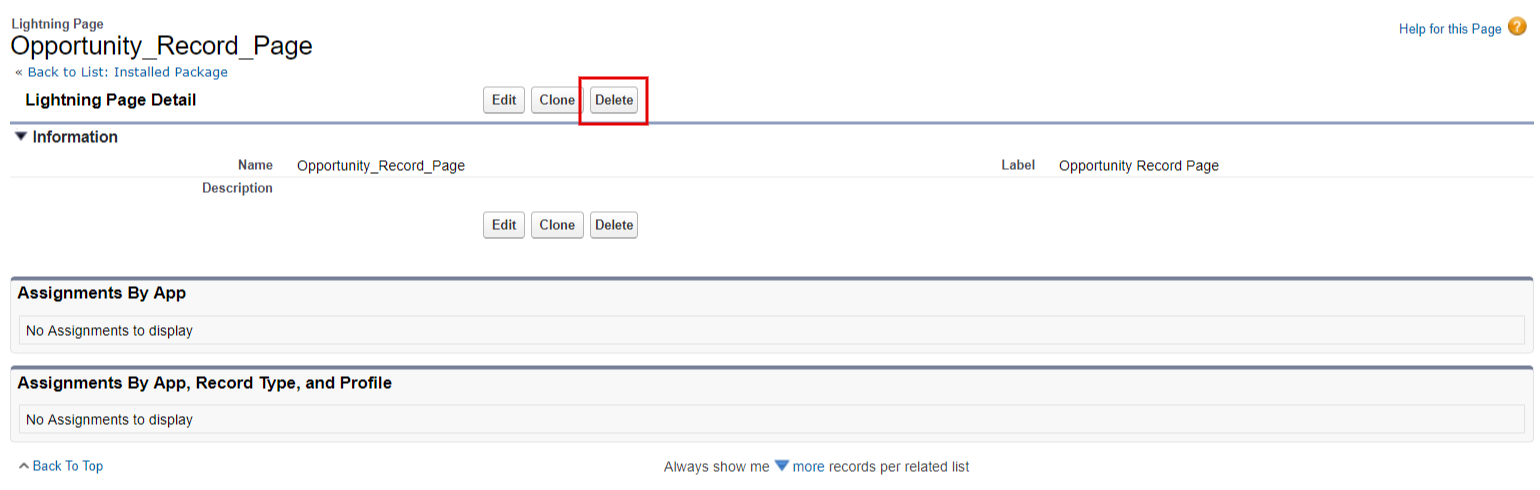
Confirm your action by clicking OK in the pop-up.
- If the component could not be removed, click Edit Page in Lightning App Builder.

- Remove the DaDaDocs component by clicking the cross on its upper right, remove DaDaDocs tab by clicking cross in front of DaDaDocs in the tabs list and click Activation.
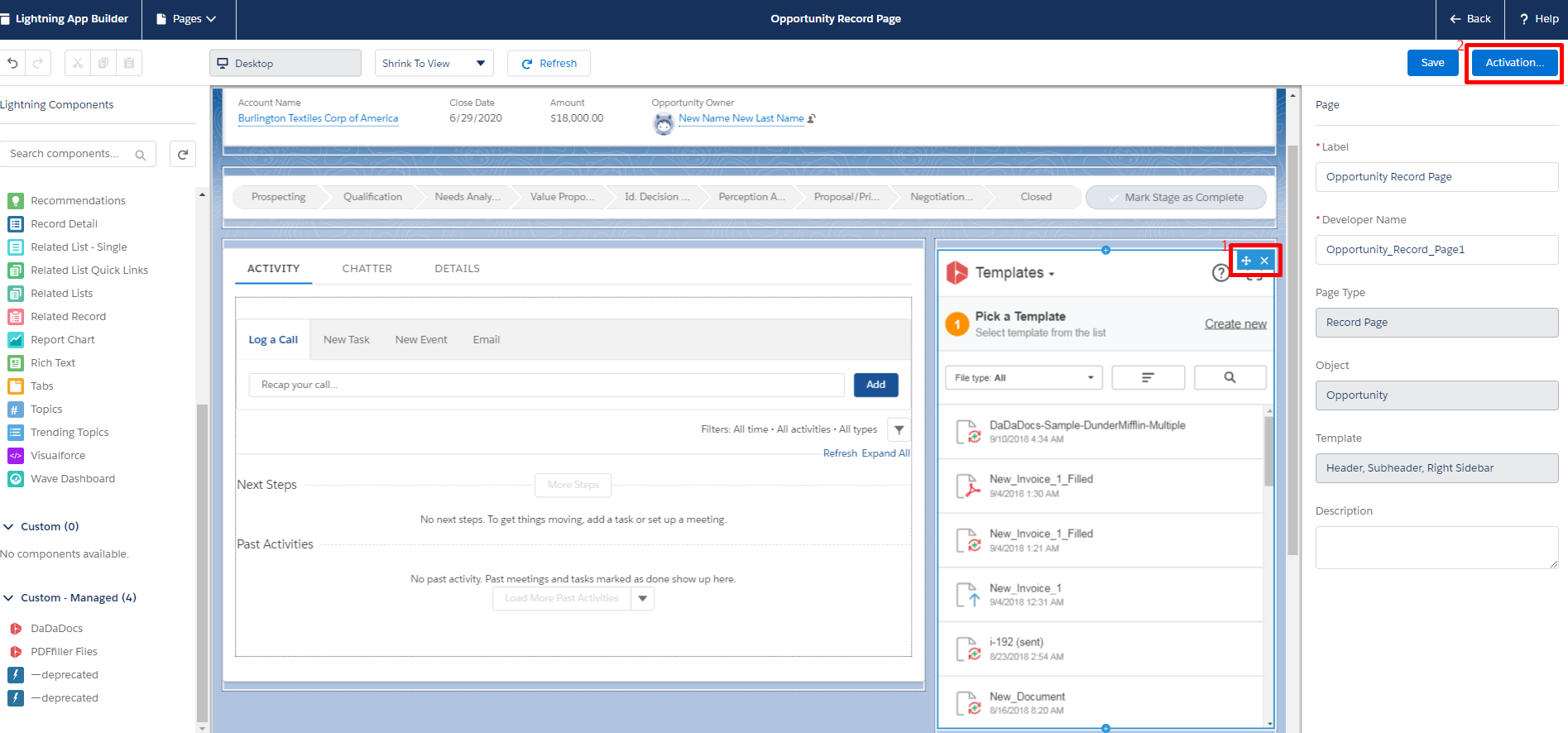
- Click Remove As Org Default in the Activation pop-up.
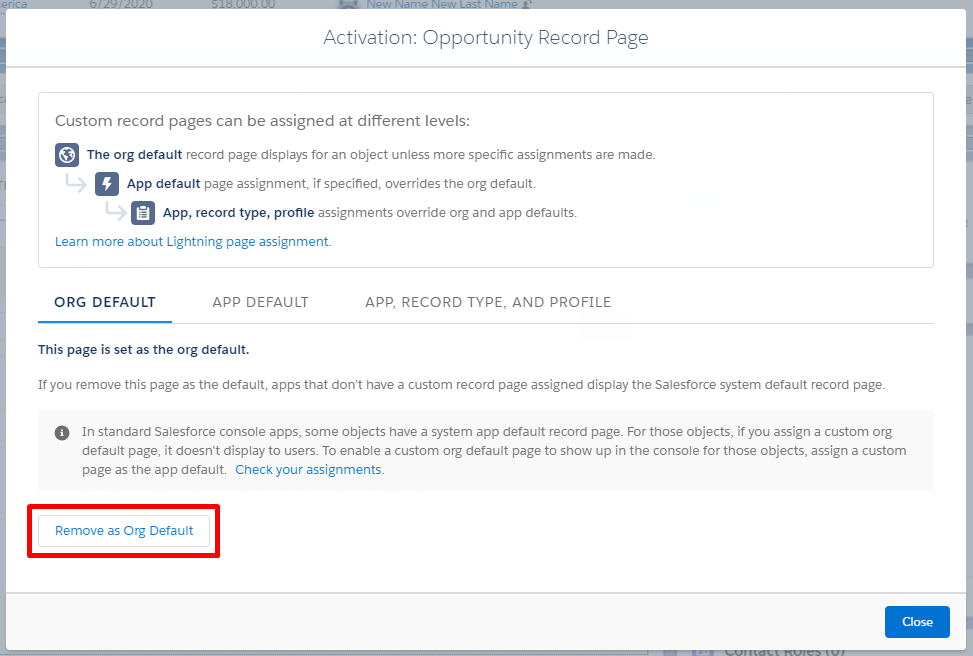
- Click Save in the Remove As Org Default pop-up.
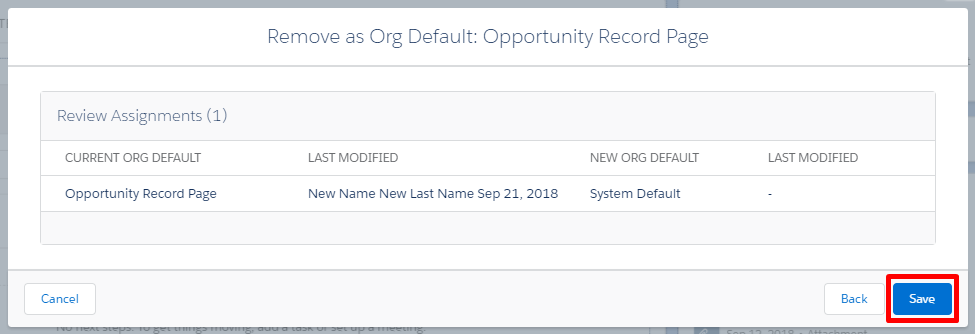
- Click Save, then click Back to exit the Lightning App Builder.

- Click Delete in the Action column in front of your object component.

When all components have been removed, you can go back to finish the uninstallation.

Updated over 6 years ago
