Merge documents
Combine multiple documents and arrange them into a single PDF file that can be converted to a fillable form. Create multiple PDF templates and send them out for signing or via a link or button. Up to 5 documents can be turned into PDF Templates or merged into a single file with a maximum size of 25 MB or 150 pages without leaving Salesforce.
- Navigate to the Documents tab and choose the documents you’d like to merge by checking the boxes next to them.
Then, click Merge documents.
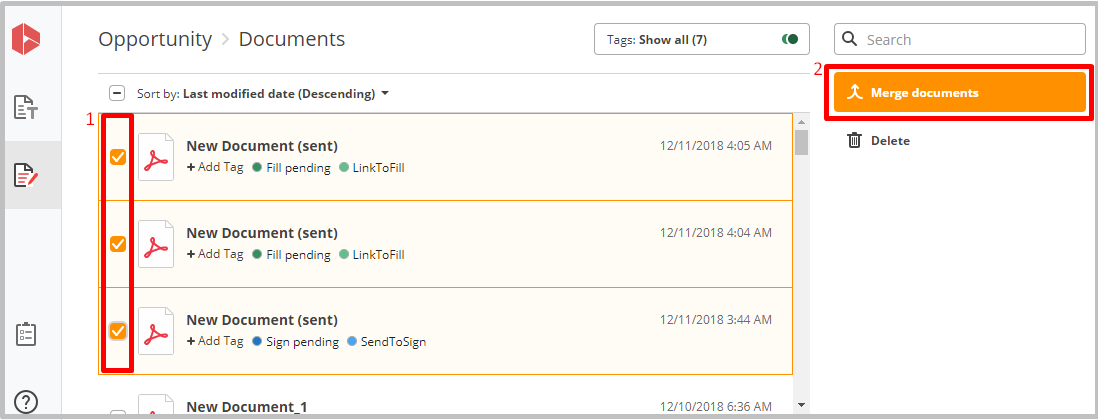
- In the Document merge order pop-up, enter a name for your merged document.
Define the order of documents being merged by dragging them individually.
When finished, click Generate.
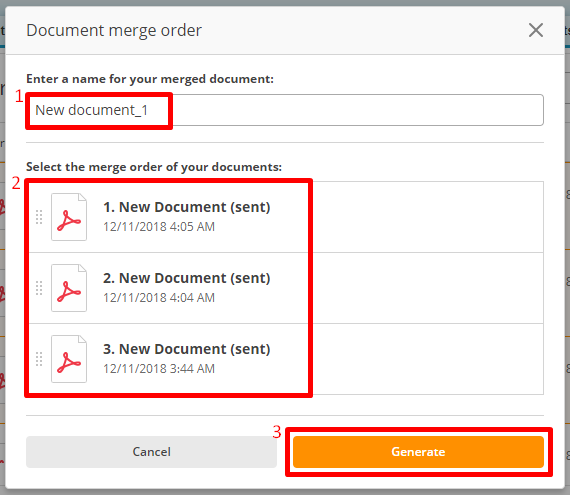
To locate merged documents in the Documents tab, reload the page.
Merged documents will appear in the tab with a Merged tag.
Send them out for signing, share them via a link or button, or create multiple templates from them.
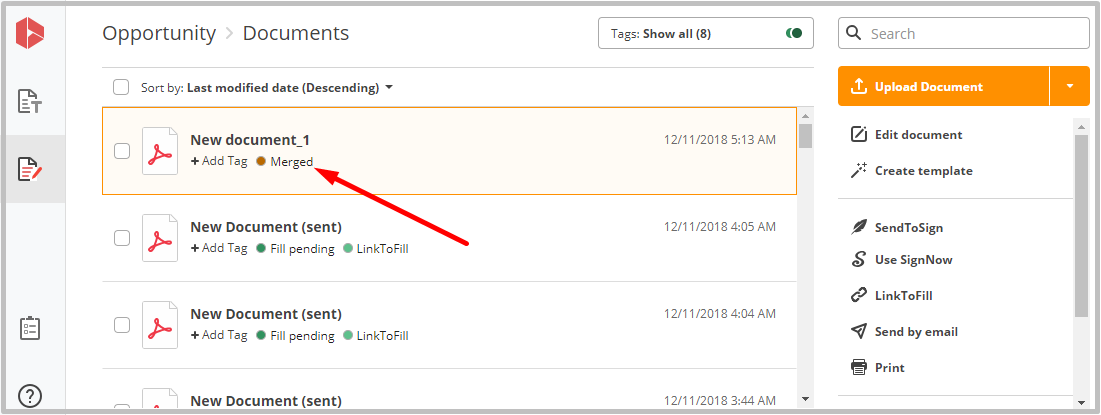
Updated over 6 years ago
