Get your documents signed with SignNow
DaDaDocs for Salesforce allows you to request e-signatures from your customers, colleagues and leads. Now you can send your documents out for e-signing directly from DaDaDocs using SignNow. Your clients and partners don’t need to have a Salesforce account to sign documents sent to them. Once recipients have signed the documents, they will be automatically returned to your Salesforce object.
The process of sending your documents out for e-signing with SignNow directly from DaDaDocs is easy. Let’s have a look at a few simple steps below.
- To activate the SignNow button for DaDaDocs, go to the Admin Tools tab and switch to the Settings tab.
In the Feature specific settings section, select the Get your documents signed with SignNow checkbox. When finished, click Save changes.
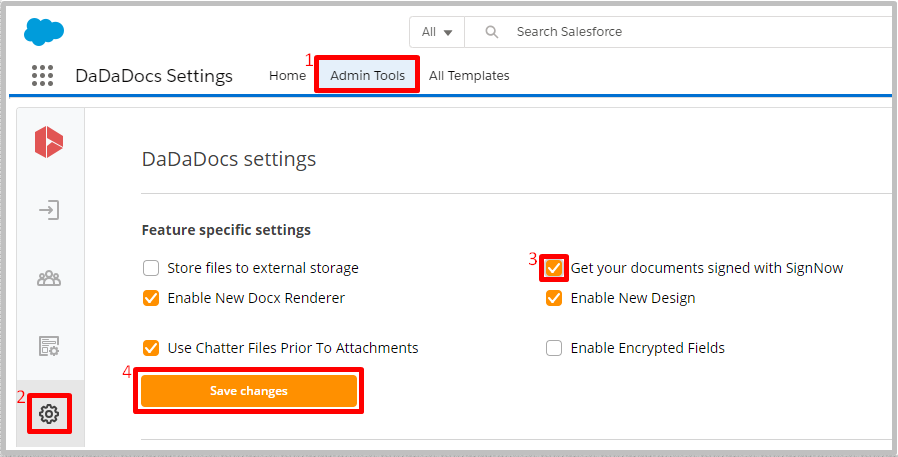
Note. If you haven’t installed the SignNow package yet, you will see the following message right after checking the Get your documents signed with SignNow checkbox.
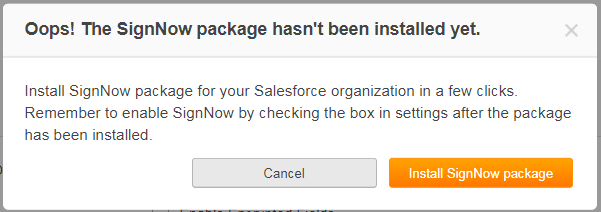
To install the SignNow package for your Salesforce organization, click the Install SignNow package button. You will be redirected to the AppExchange where you can download the SignNow package.
For more details about how to install and configure the SignNow package for your Salesforce organization, refer to the SignNow Salesforce User Guide in the Customization Guides section (Install SignNow for all Users and Enable Connected Apps sections of the SignNow user guide).
Once the SignNow package has been installed, remember to enable SignNow in the DaDaDocs Settings tab.
- To send your documents out to be e-signed directly from DaDaDocs,in the Documents tab choose the document you’d like to send and click Use SignNow.
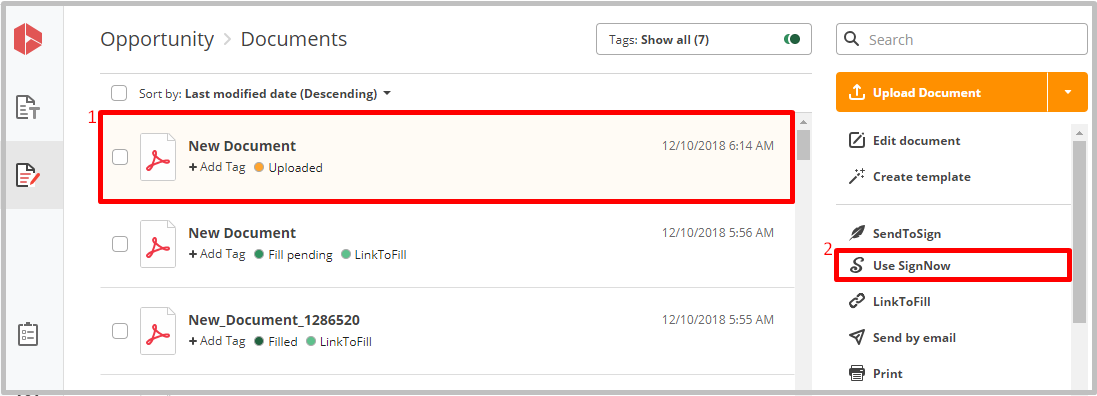
For more information about how to send out your document for e-signing using SignNow, look at the SignNow Attachments section of the SignNow Salesforce User Guide.
After you’ve sent out a document for signing, it will be marked as Sent.
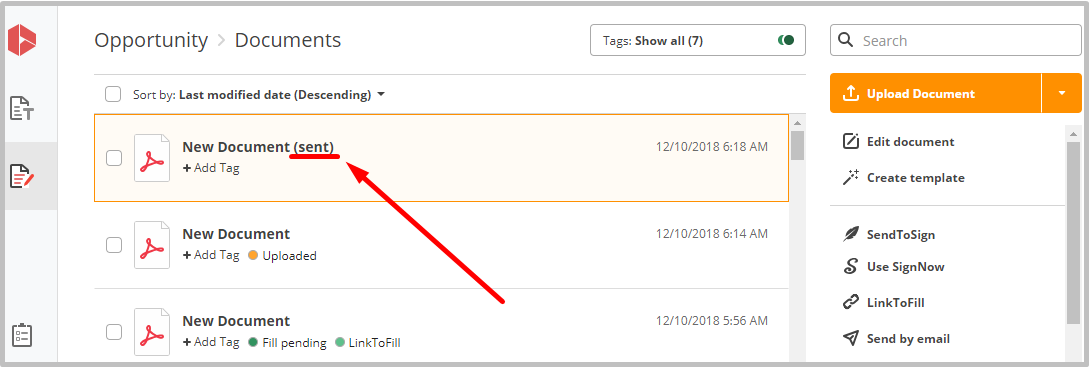
Once a recipient has signed your document, you will be notified via email.
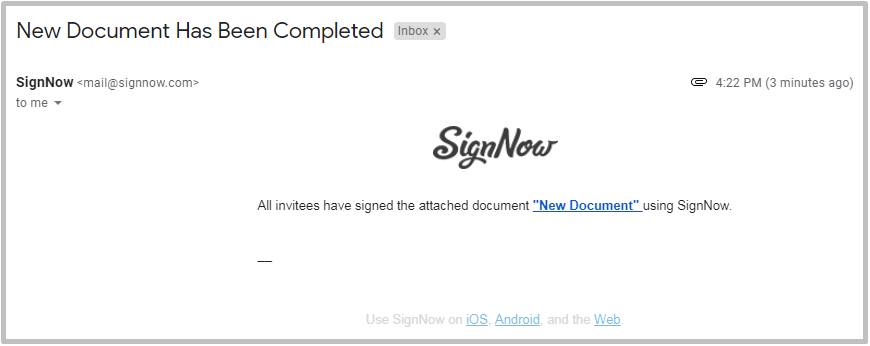
Documents signed by the recipients will be automatically marked as Signed.
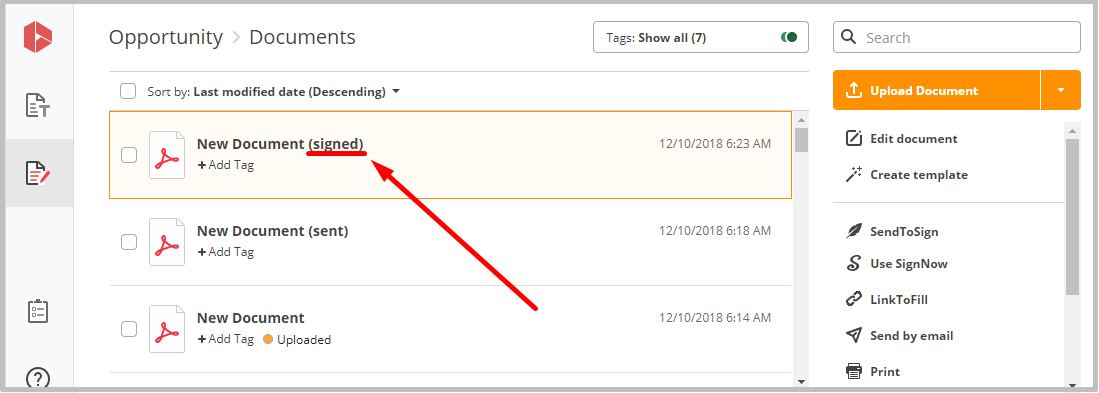
Updated over 6 years ago
