Erase
Quickly erase any content from a PDF document with the Erase tool. Clicking the Erase button in the main toolbar will cause the eraser toolbar to appear under the editing tools. Use the slider to change the thickness of the eraser.

Navigate to the content you’d like to erase, press and hold down the left mouse button, drag the eraser across the content, then release the button and click OK.
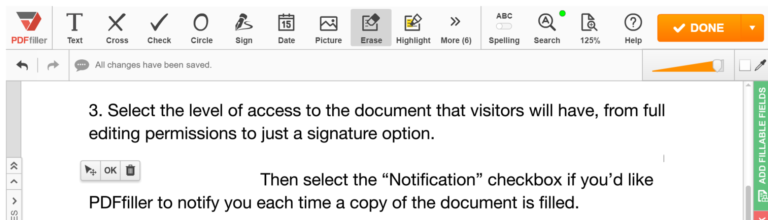
Select the eraser type to erase content line by line or to erase an entire area.
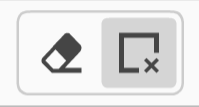
If the page color or background is not white, use the eyedropper tool to change the eraser color.
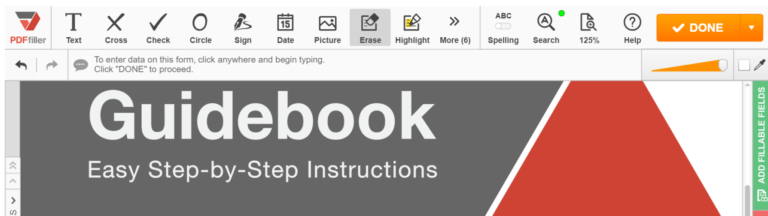
Click the eyedropper icon then click anywhere on the page or background. Navigate to the content you’d like to erase, click and drag the eraser across it and then click OK.
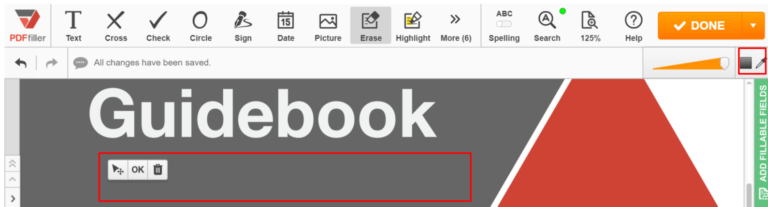
Updated over 6 years ago
